One of the defining strengths of TurboCAD is its flexibility in adapting to various design disciplines—from...
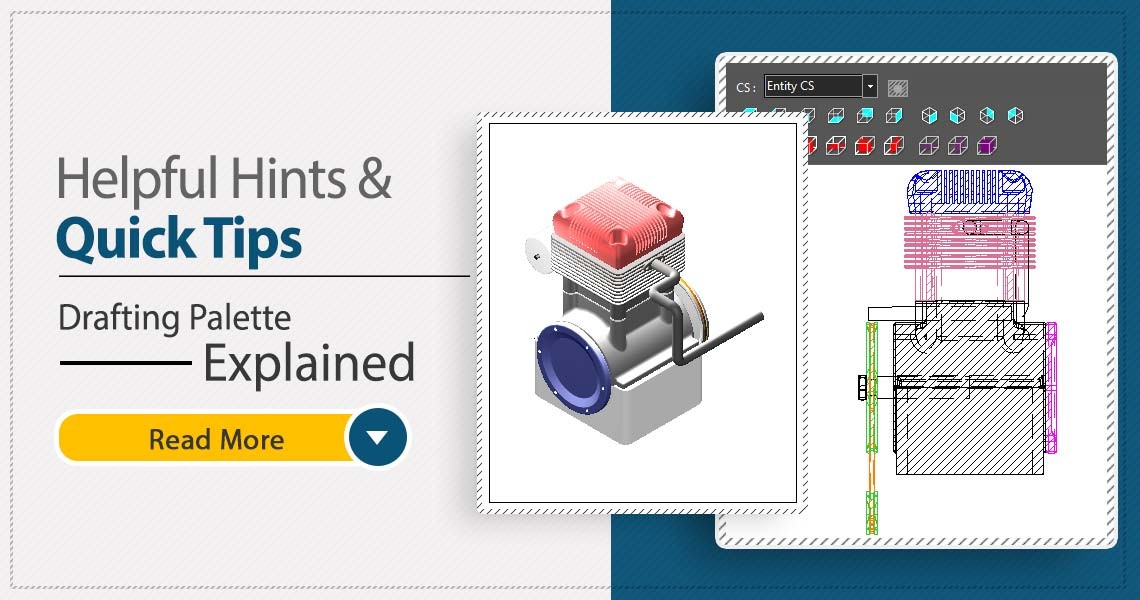
TurboCAD Drafting Palette: A Powerful Tool for 2D Documentation
How the Drafting Palette Works
The Drafting Palette allows you to create 2D views and drawings from your 3D models in TurboCAD's Model Space. These 2D views and drawings are fully associative with the 3D models, meaning that any changes in the model will be reflected in the 2D documentation, even when working on an XRef. Dimensions are also fully associative, so they will update and scale automatically.
The Drafting Palette is a dockable palette that can be accessed from the View menu or the Palettes toolbar. It has four tabs: Standard, Sectional, Detail, and Drafting Objects. Each tab contains different options and tools for creating and editing 2D views and drawings.
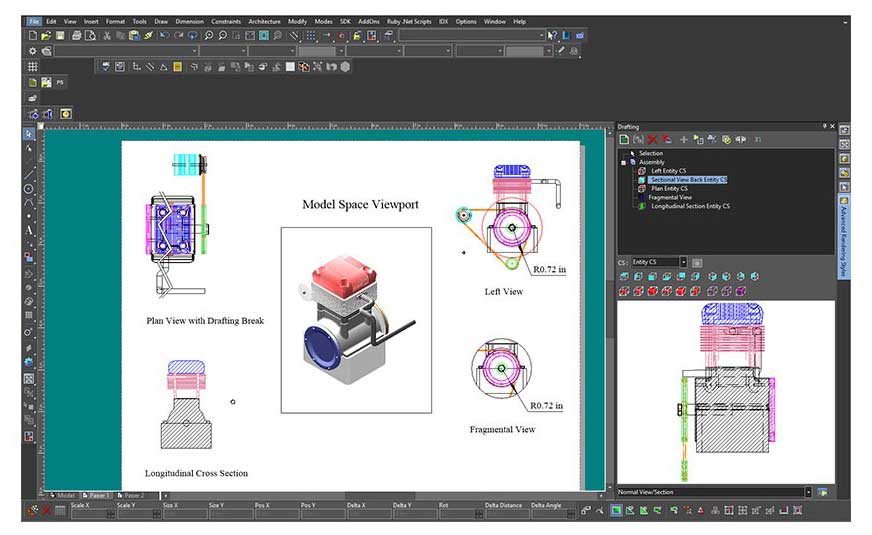
Types of 2D Views and Drawings
The Drafting Palette can create different types of 2D views and drawings, depending on your needs and preferences. These include:
- Standard views: These are the basic views of your 3D model, such as front, top, right, isometric, etc. You can create up to 10 standard views from your 3D model, and place them on your Layout (Paper Space). You can also adjust the scale, orientation, and position of each view.
- Sectional views: These are views that show the internal structure of your 3D model, by cutting it along a plane or a line. You can create up to 9 sectional views from your 3D model, using different methods, such as full, half, offset, aligned, etc. You can also customize the section line, the hatching, and the labels of each sectional view.
- Detail views: These are views that show a magnified portion of your 3D model, for more clarity and detail. You can create custom detail views from your 3D model, by selecting a line or a closed arc or polyline. You can also adjust the scale, the boundary, and the label of each detail view.
- Drafting objects: These are objects that help you annotate and document your 2D views and drawings, such as dimensions, notes, symbols, etc. You can create and edit different types of drafting objects, such as linear, angular, radial, diameter, etc. You can also modify the properties, the style, and the text of each drafting object.
Artistic Control and Customization
The Drafting Palette gives you great artistic control and customization over how your 2D views and drawings will look. You can apply different effects and settings to each view and drawing, such as:
- Hatching: You can apply different types of hatching to your 2D views and drawings, such as solid, pattern, gradient, etc. You can also adjust the color, the angle, the scale, and the spacing of the hatching.
- Line weight and style: You can apply different line weights and styles to your 2D views and drawings, such as continuous, dashed, dotted, etc. You can also adjust the color, the width, and the pattern of the lines.
- Visible and hidden line: You can control the visibility and the appearance of the visible and hidden lines in your 2D views and drawings. You can choose to show or hide the hidden lines, and apply different effects to them, such as dimming, fading, or ghosting.
- Fragmental views: You can create fragmental views from your 2D views and drawings, which are partial views that show only a specific area of interest. You can also apply different effects to the fragmental views, such as masking, cropping, or framing.
- Drafting breaks: You can add drafting breaks to your 2D views and drawings, which are symbols that indicate that a part of the view or drawing is omitted or shortened. You can also customize the shape, the size, and the position of the drafting breaks.
File Format Compatibility and Collaboration
The Drafting Palette works with over a dozen file formats and helps make TurboCAD Platinum, Professional and LTE Professional an excellent collaboration tool with other CAD applications. This includes Architectural formats such as .SKP (SketchUp) and .DGN (MicroStation/Intergraph) so the Drafting Palette can be used to create elevations, floorplans, sections, even detailed views, all of which are associative to changes in the model.

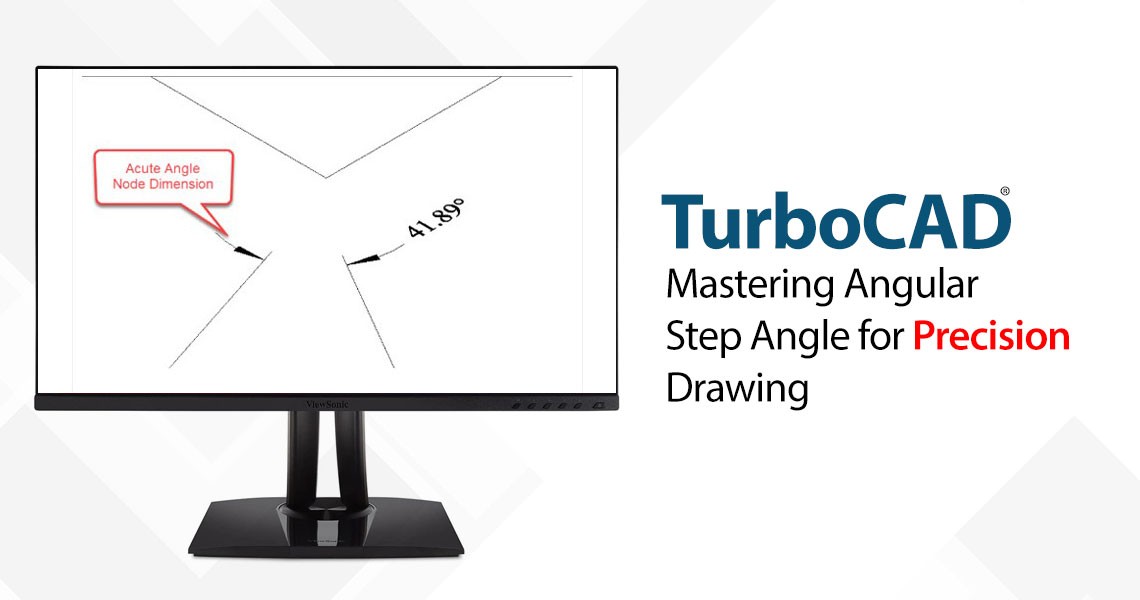
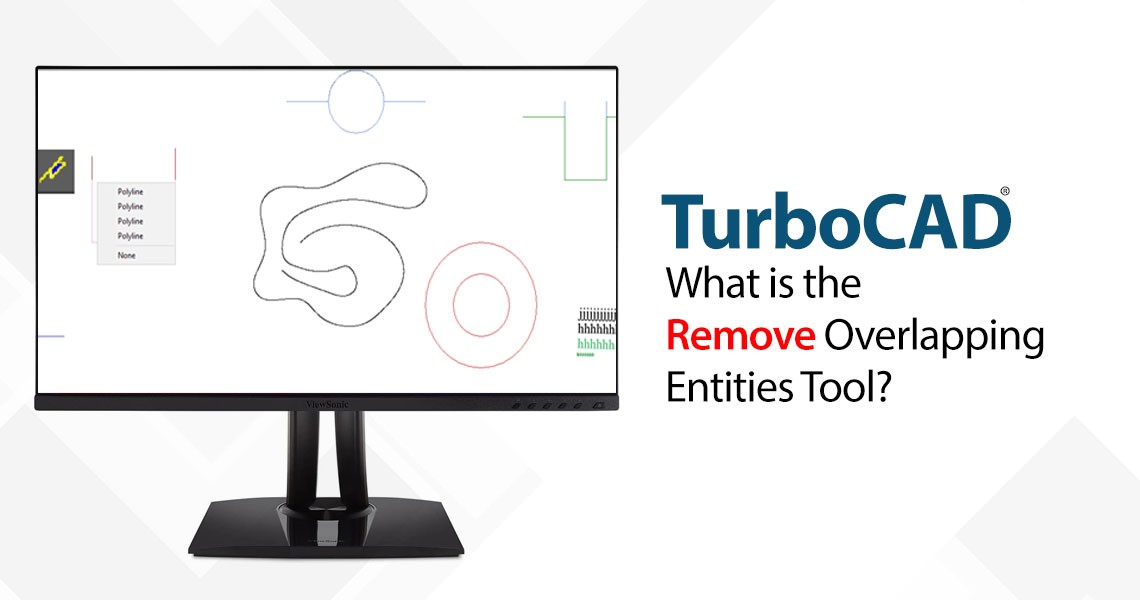


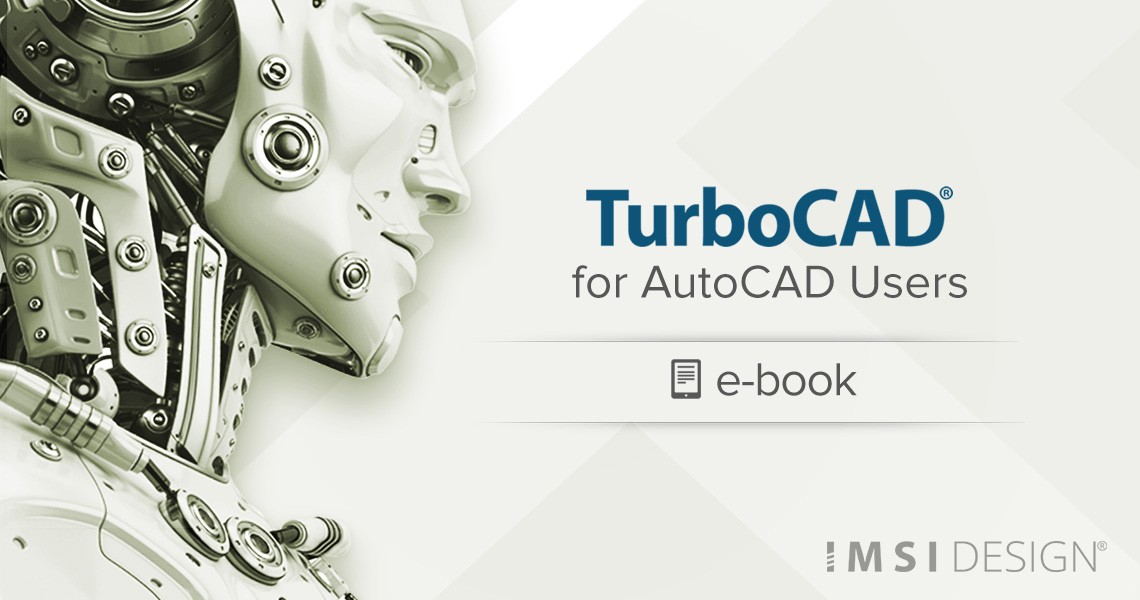
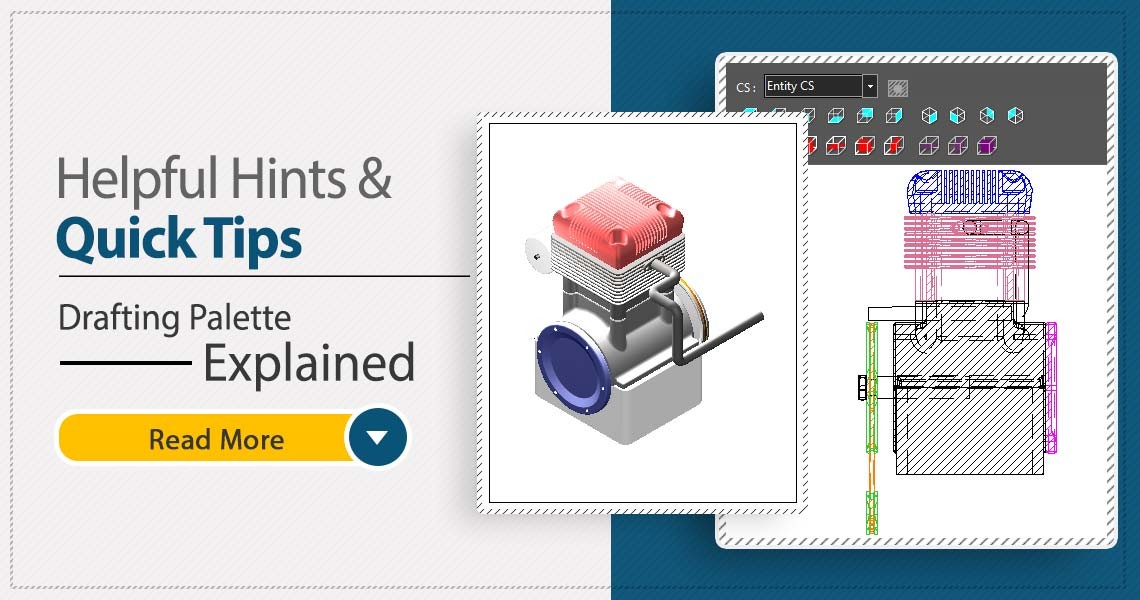
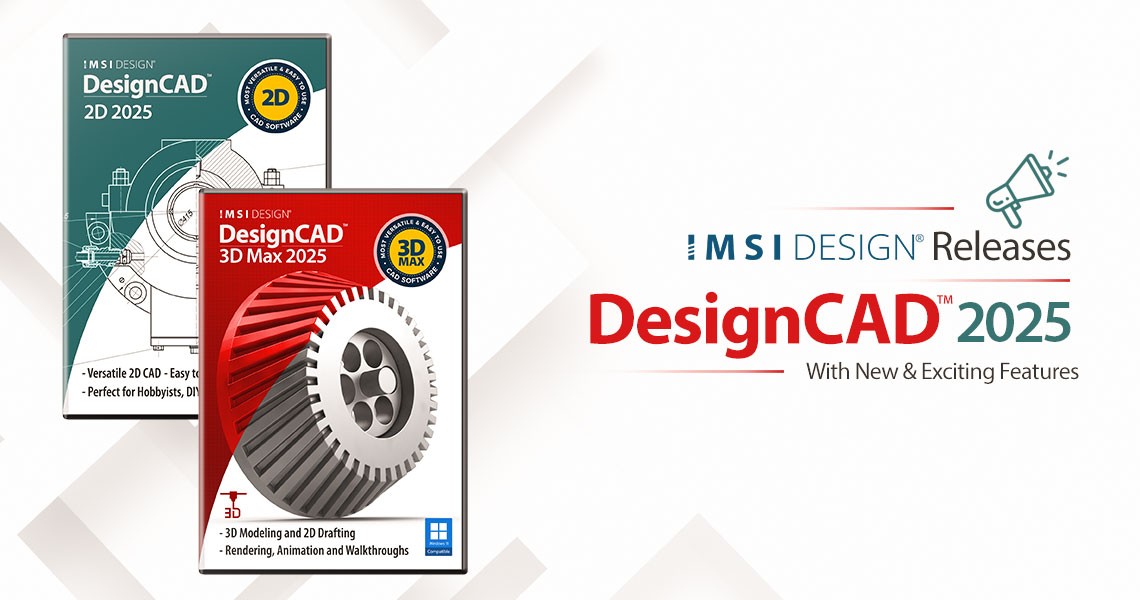



Leave a comment