- New

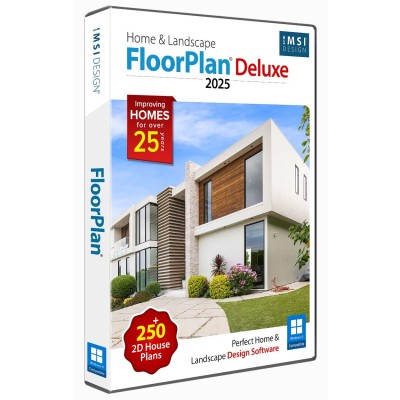
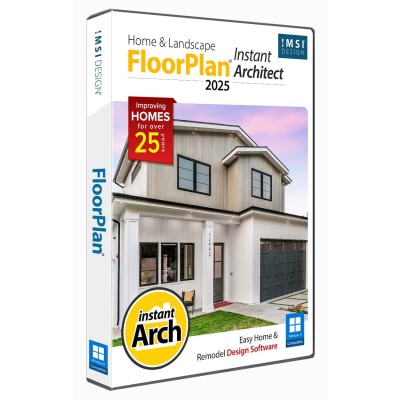
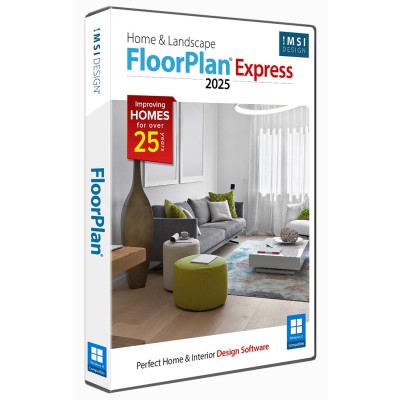
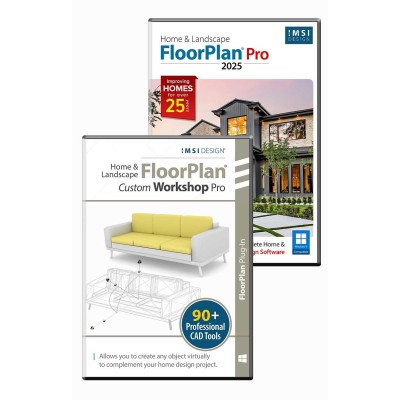
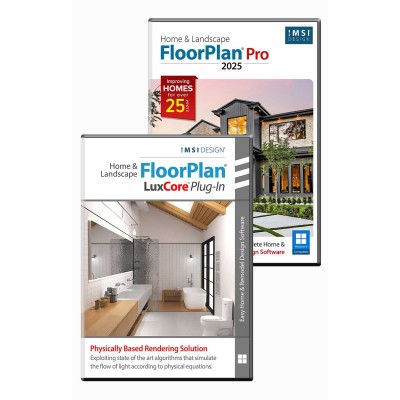

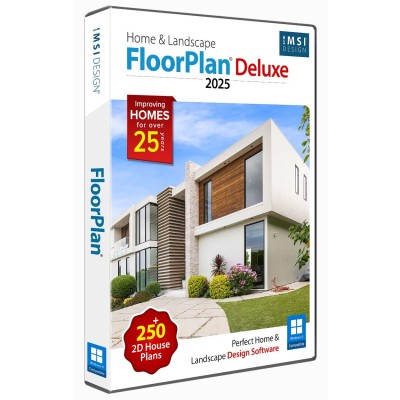
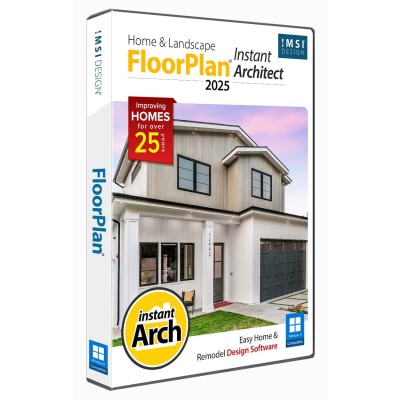
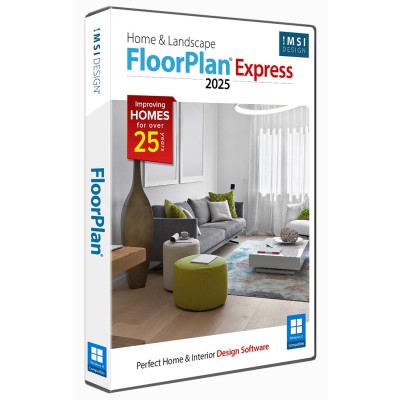
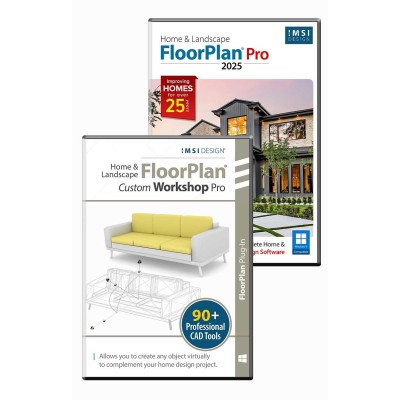
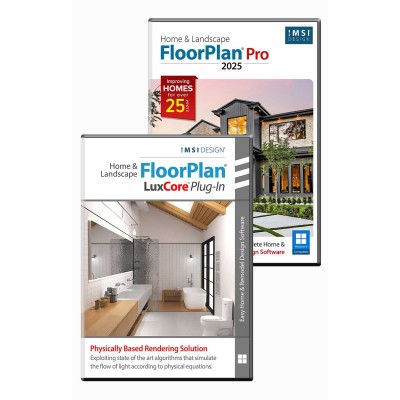
FloorPlan® offers an intuitive set of tools for homeowners, designers, and DIYers. Whether remodeling, designing your dream home, or planning outdoor spaces, FloorPlan® makes it easy with drag-and-drop simplicity. Choose from Pro, Deluxe, Instant Architect, or Express—each designed to turn ideas into reality. No experience needed—just start designing with powerful features like cost estimation, step-by-step guides, and 3D visualization. FloorPlan® is your perfect partner for any home design project.
FloorPlan® offers a range of home and landscape design solutions to suit various needs and skill levels. The Pro version is a comprehensive tool for designing all phases of home projects, from foundations to custom roofs, and includes features like 2D/3D design and automatic cost estimation. The Deluxe version simplifies the process with easy-to-use templates and tools for interior and exterior design, making it accessible for beginners while providing professional results. Instant Architect focuses on ease of use, offering drag-and-drop functionality and templates for quick home remodels and decorations. Finally, Express is the budget-friendly option that still provides powerful tools for creating and visualizing home designs, making it perfect for those looking to save time and money. Each variant caters to different user needs, ensuring there's a FloorPlan solution for everyone.
FloorPlan® is the easiest way to design your dream home! Plan all phases of your home from foundation, HVAC, electrical, and plumbing to the walls, windows, doors and custom roof. Visualize a new kitchen, bath, or room addition with custom cabinets, lighting, furniture and appliances. Create “colorboards” of your favorite paint colors, flooring, windows treatments… then swap in one click! Even design outdoor landscapes including decks, fences, paths, lawns and gardens with custom topography and outdoor lighting. It’s everything you need!


Each version of FloorPlan® offers user-friendly tools, detailed tutorials, and innovative visualization to bring creative ideas to life efficiently.
We consider this our Professional version, but only because it offers the easiest-to-use features. Even a novice can get started right away!
FloorPlan® Pro does the work so you don’t have to. It’s got all the tools you need to quickly and easily design your dream home!
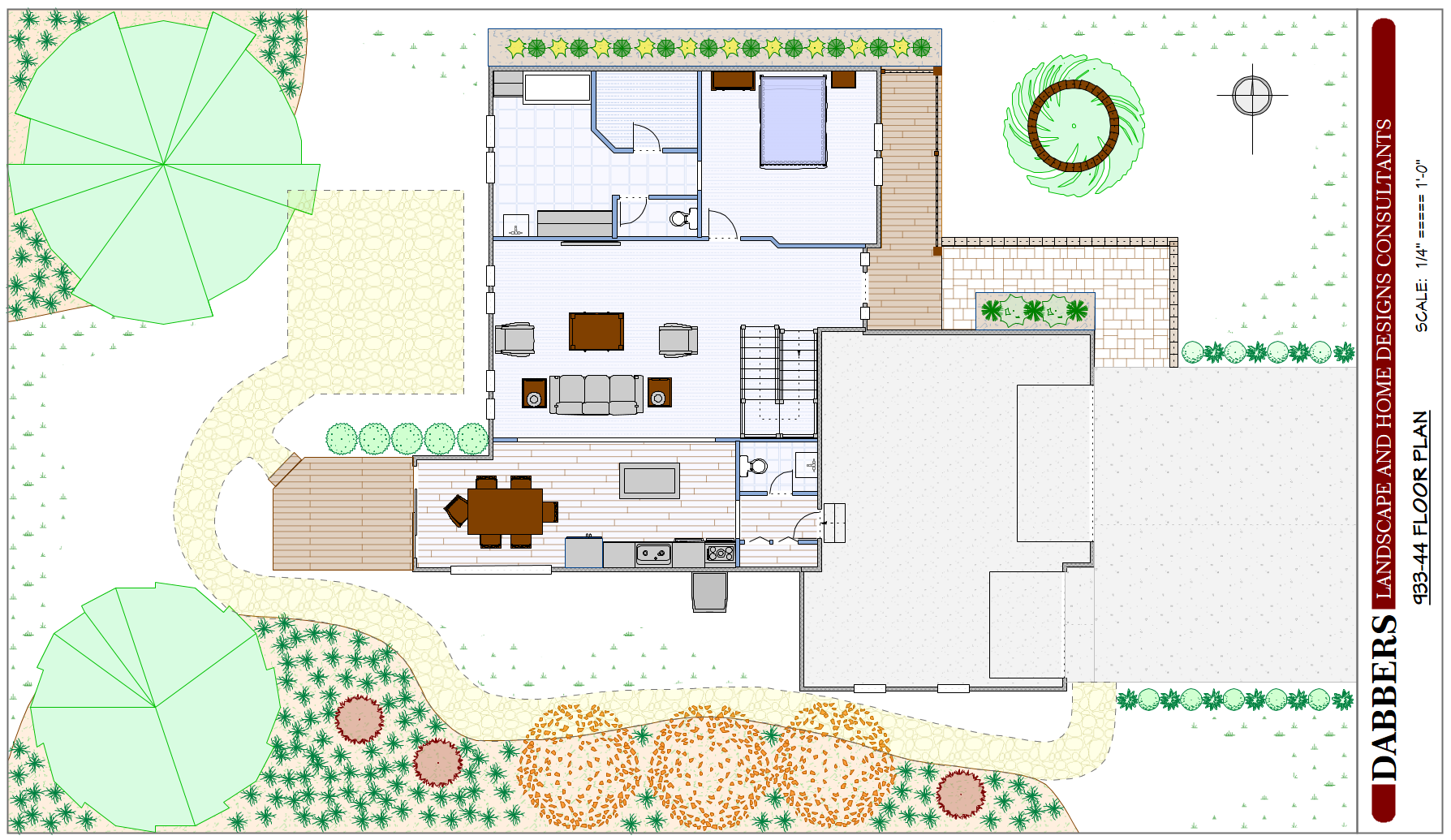
Please note that some features listed below may not be available in every variant. For a complete breakdown of which features are supported in each product, check the Product Line and File Format Comparison.
Explore the features of each FloorPlan® variant to find the perfect fit for your project.
Note: The availability of features may vary across different model variants. For a detailed overview of feature distribution, please consult the Product Line Comparison Chart. This will help you identify which features are included in the variant you are interested in.







Drag & drop individual rooms to easily create your basic floor plan.

Take pictures of the inside of an existing house and easily add design features and details.

Thousands of objects for every part of your design, inside or out. Remodel with new fixtures, lighting, ceiling fans, sinks, appliances and more.
Try tile, carpet, wood, stone, and other materials including brand name, real-world products.
Add predesigned furniture groups with simple drag & drop. Easily arrange or edit your selections to suit your design.

Object Library
Thousands of possibilities! Faux finishes, interior and exterior paint, wood floors, solid surfaces, blinds, stone, and much more. Nationally-recognized decorating materials you can try before you buy.

Brand Name Product Libraries

Enhance your design with strategic lighting using the Precision Lighting Planner. Suitable for both exterior and interior designs, this tool offers detailed controls for ambient light, shadows, fall off, radius, and more. Add landscape light fixtures with a simple drag and drop, creating the perfect atmosphere for any space.

Lighting Planner Example

Customize your cabinets with shelving, pantries, drawers, and appliances. Also perfect for media centers, bathrooms and garage organization.

Cabinet Designer Example

Gain more closet space by planning an inexpensive wire shelving system or lay out a garage that makes the best use of space, yet keeps things organized and within reach. Drag & drop shelving, workbenches and cabinets are included in the library.



Note: The availability of features may vary across different model variants. For a detailed overview of feature distribution, please consult the Product Line Comparison Chart. This will help you identify which features are included in the variant you are interested in.



Drag & drop individual rooms to easily create your basic floor plan.

Need inspiration or an instant starting point? Utilize our editable house plans to fast track your design or browse them for room layout ideas.

Trace a favorite floor plan, or use one you've sketched.

Take pictures of the inside or outside of an existing house and easily add design features and details.

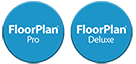
A gable roof is a traditional roof style with two sloping sides that come together at a ridge, creating end walls with a triangular extension, known as a gable. The Auto Roof Gable feature allows you to instantly add gable roof panels to your designs.
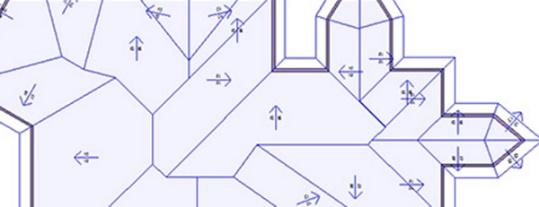
Auto Roof Gable
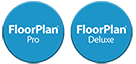
Select metal, wood or custom framing options, including custom roofs, walls, and floor joists.

FloorPlan® offers a rich library of door and window styles to choose from, ensuring that you can find the perfect match for your architectural design. You have the flexibility to customize various aspects such as size, grille style, and more to ensure that they fit seamlessly into your plan. For those who require something unique, the window and door designer power tools are available to create custom objects, providing the opportunity to add a personal touch or meet specific design requirements.
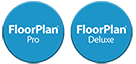
Dynamically edit within elevation view. Elevations can be viewed as line drawings, shaded line drawings, full color, and more.

Elevation Editor

The process of adding rooms and decorating is simplified with drag and drop room creation. SmartWand™ technology applies paint or other materials to a specific wall, room, or the entire house with just one click.
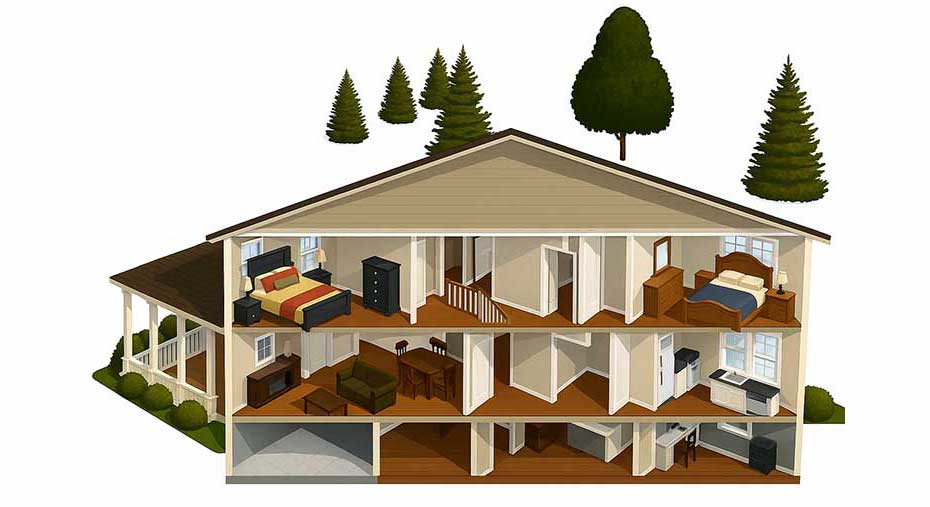
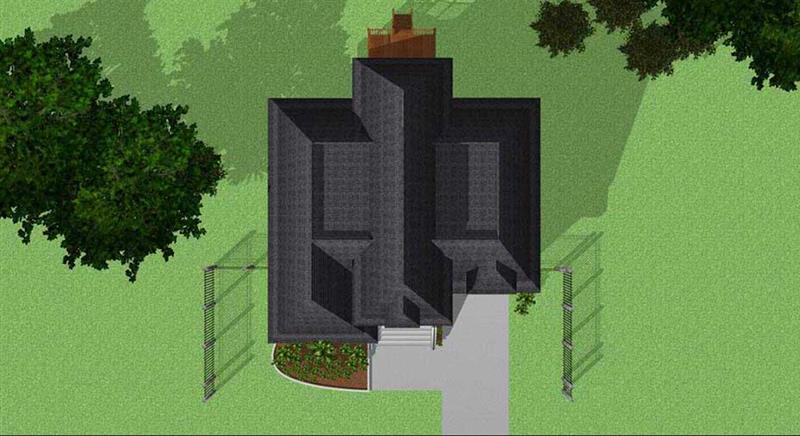
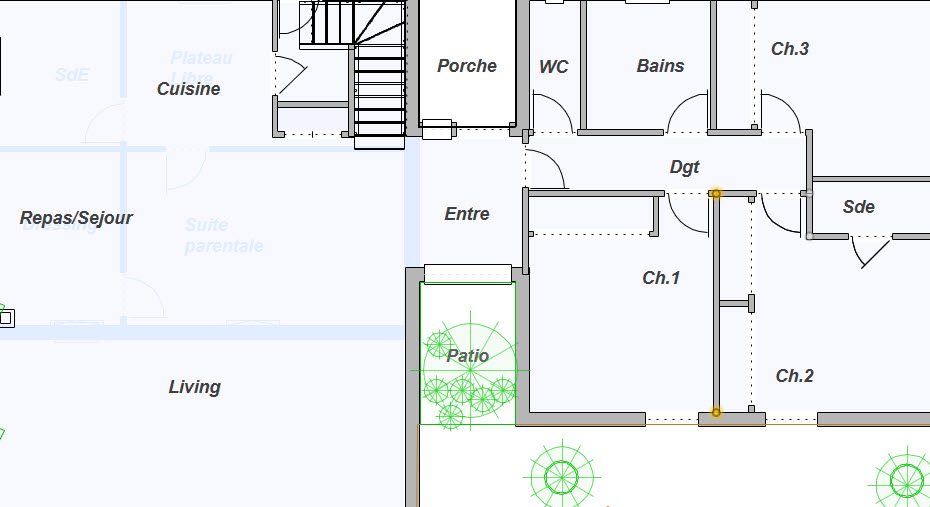
Note: The availability of features may vary across different model variants. For a detailed overview of feature distribution, please consult the Product Line Comparison Chart. This will help you identify which features are included in the variant you are interested in.




Drag & drop plants, flowers, shrubs and trees from the library and begin designing your landscaping.

Take pictures of the outside of an existing house and easily add outdoor design features and 3D elements.

This function smartly recognizes your home’s contours during the design process, enabling you to swiftly create a personalized deck in mere moments.

Zone specific plant groupings with simple drag & drop placement. A variety of shapes for freestanding, corners, and more.


The Deck and Patio templates provide a selection of predesigned layouts that are ready to use with a simple drag-and-drop action. These templates are fully editable, so you can either adopt them as they are or customize them to fit your unique style.

Deck and Patio Templates

Transform any ordinary backyard into a vibrant space perfect for entertainment. FloorPlan® includes a variety of objects such as outdoor kitchens, fireplaces, and furniture, allowing you to create a cozy and inviting atmosphere. Additionally, you can enhance your design with pavers, decks, and landscaping elements, tailoring the outdoor area to your preferences and needs.

.jpg)
Note: Feature availability varies by model variant. Please refer to the Product Line Comparison Chart for a detailed breakdown.




Drag & drop individual rooms to easily create your basic floor plan and begin designing your landscaping.

Take pictures of the outside of an existing house and easily add outdoor design features and 3D elements.



Site Planner automatically draws your property line as you enter the coordinates, then exports your lot into your landscape design. Add real-world topography to your building site. Trace over your topo lines. Automatically cuts or adds fill and building pad to your design.
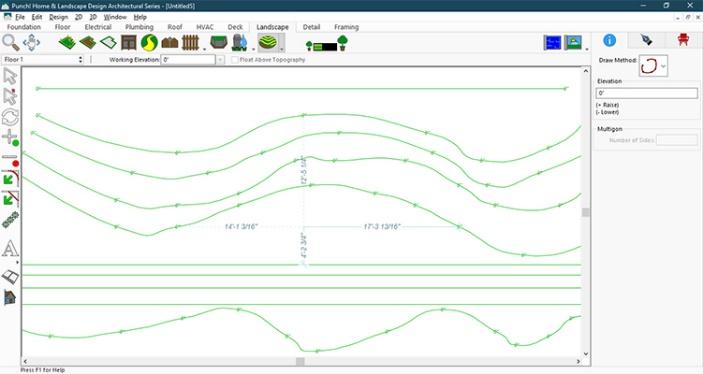
Site Planner and Topo Tools

Zone-specific plant groupings with simple drag & drop placement. A variety of shapes for freestanding, corners, and more.

Auto Edging & Planting Templates

The Planting Library enriches your design with a diverse range of flowers, shrubs, and trees. Easily drag and drop botanical elements into your landscape. You can even personalize your library by adding your favorite plants.

Planting Library Preview

The PlantFinder ™ is an intelligent tool designed to ensure the success of your planting strategy. It searches for plants suitable for your area based on parameters such as international zones, sunlight, climate, water, and soil. Featuring photo-realistic images of real-world plants viewable from any angle, PlantFinder™ enhances the realism of your landscape. Color-coded zone maps make selecting appropriate plants easy and reliable.
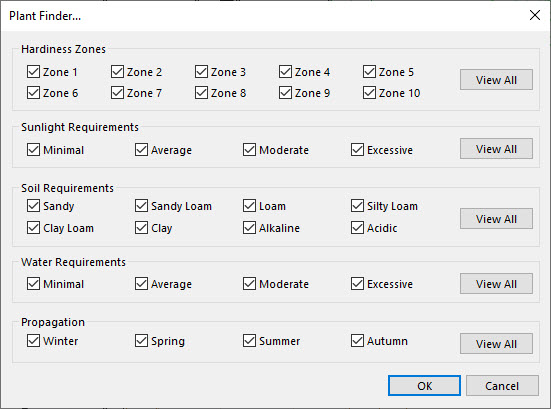
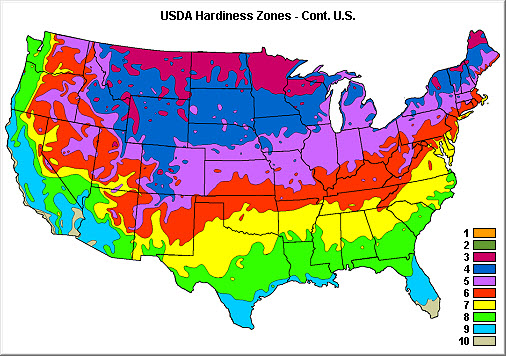
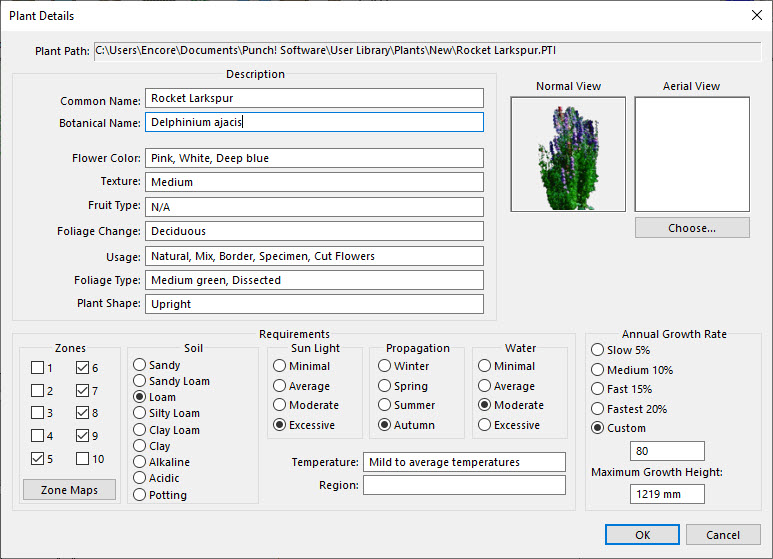

The irrigation toolkit includes a variety of tools to design a comprehensive watering system. Sprinkler heads can be placed to achieve full coverage, visible only in 2D. Water lines represent the system’s connections, and zone markers delineate different watering areas—also in 2D. An irrigation control panel can be added to walls and adjusted in position and elevation. Backflow valves—essential for integrity and sometimes required by law—are shown in both 2D and 3D. Rain sensors enhance system efficiency by conserving water and energy and should be installed in unobstructed areas for accurate readings. Together, these tools allow for the creation of an effective and efficient irrigation layout.
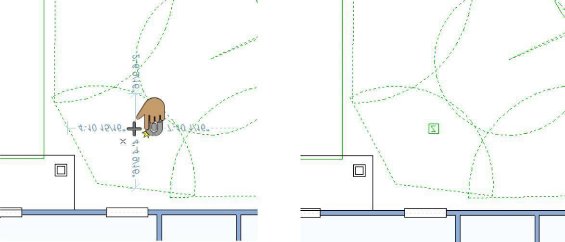
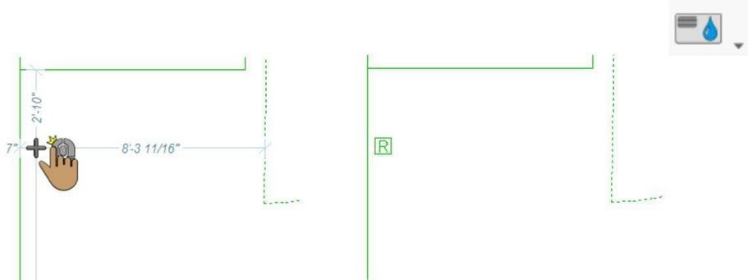

Plant Growth visualization is a forward-thinking feature that lets you plan your design with the future in mind. It allows you to see how your plantings will evolve over time, which is particularly useful for planning the placement of trees and shrubs that will provide shade as they mature.




The Hardscapes feature enables you to create dramatic and functional retaining walls that not only define the space but also enhance the aesthetic appeal of your home. It offers a variety of materials like stone and brick, and once the structure is in place, you can add plantings to complete and complement the overall look of your outdoor space. These features collectively provide a robust toolkit for designing both the green and structural elements of your property with precision and artistic flair.

Hardscapes

Click and drag to sculpt the landscape using our intuitive Spray, Smooth, and Erase tools. No need to create complex contour maps from topographical data—our software lets you make rapid terrain changes directly in 3D!


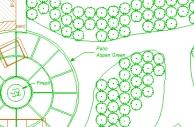

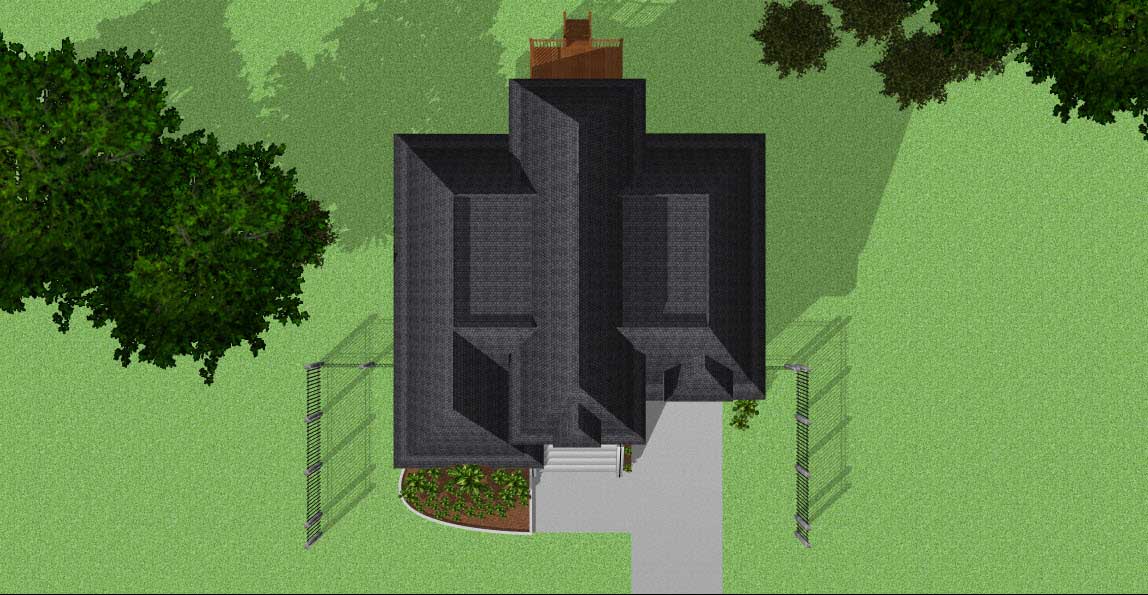
Note: The availability of features may vary across different model variants. For a detailed overview of feature distribution, please consult the Product Line Comparison Chart. This will help you identify which features are included in the variant you are interested in.

Easy tabs organize your project into the foundation, floor, electrical, plumbing, roof, etc., creating all the steps needed for your design.

Design Phase Tab
Note: The availability of tabs (e.g., Foundation, Floor, Electrical, Plumbing, Roof) may vary depending on the product variant you are using. For a detailed overview of feature distribution, please consult the Product Line Comparison Chart.

Unlock a world of design potential with an expansive selection of 2D and 3D objects, offering endless possibilities to enhance your space. With a user-friendly interface, you can select and place entire furniture groupings through a simple drag-and-drop mechanism. Dive into a vast array of nationally recognized decorating materials, including stylish faux finishes, elegant wood flooring, sleek countertops, and versatile blinds, among others. Experience the ease and efficiency of our intuitively designed library, crafted for quick and straightforward searches, ensuring you find the perfect design elements in no time.

Object Library

Add rooms, paint color, furnishings, landscape plantings and more!



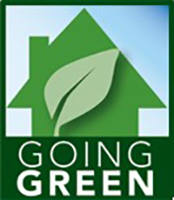
Go green in one click; watch your design go green with design tips and objects; recycled glass counter tops, bamboo flooring and more! Make your home more energy efficient with new appliances or update your windows, doors and more!

SmartWand™technology adds paint or other material applications to a specific wall, room, or your entire house, with one mouse click!



This mode enables easy construction document creation, with customizable design views, sheet sets, annotations, and title blocks. It features accurate dimensioning and versatile printing options, including scale adjustments and PDF output.
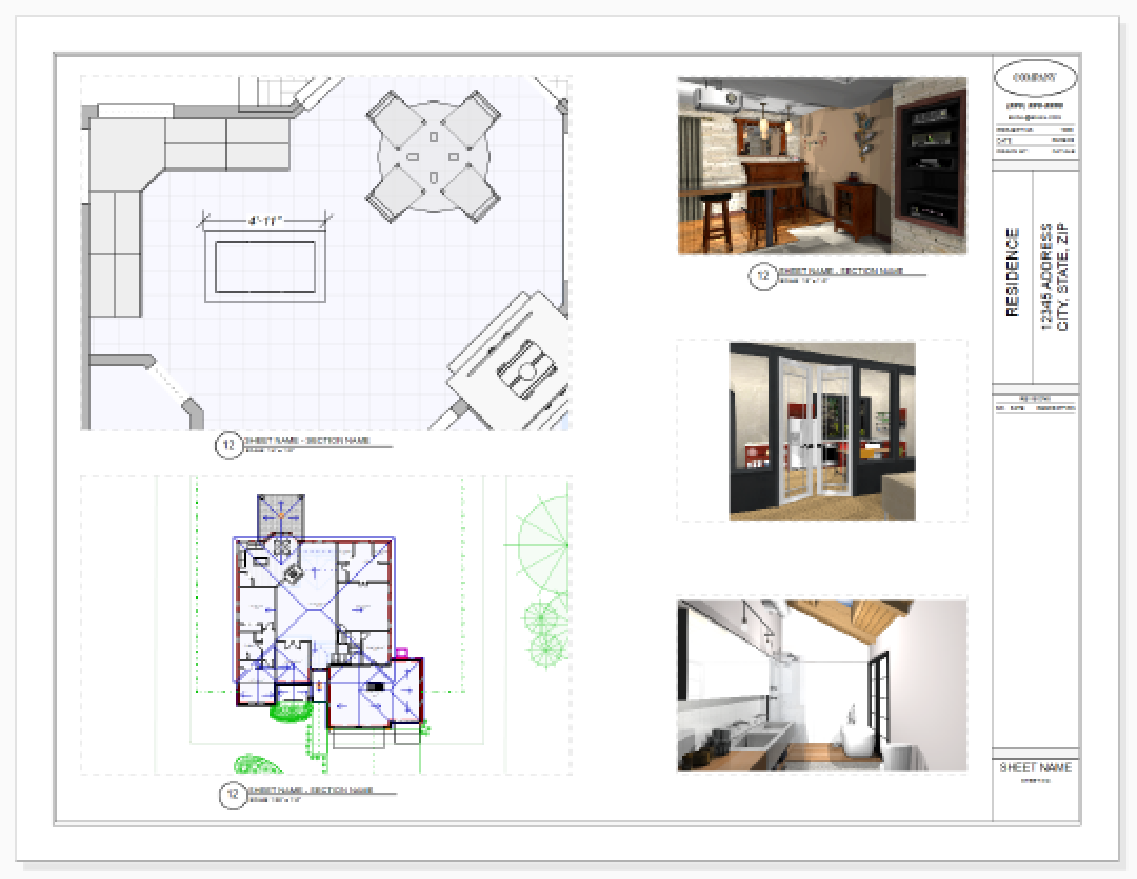
Sheet Layout Mode
Note: The Sheet Layout Mode in the Architectural Series variant is limited to 2D-only functionality. For a detailed overview of feature distribution, please consult the Product Line Comparison Chart.

With our Custom Subplans, users have full control over what appears in both 2D and 3D views. Easily organize design elements, hide extraneous details, and focus on specific aspects of your project. It’s all about precision and customization!
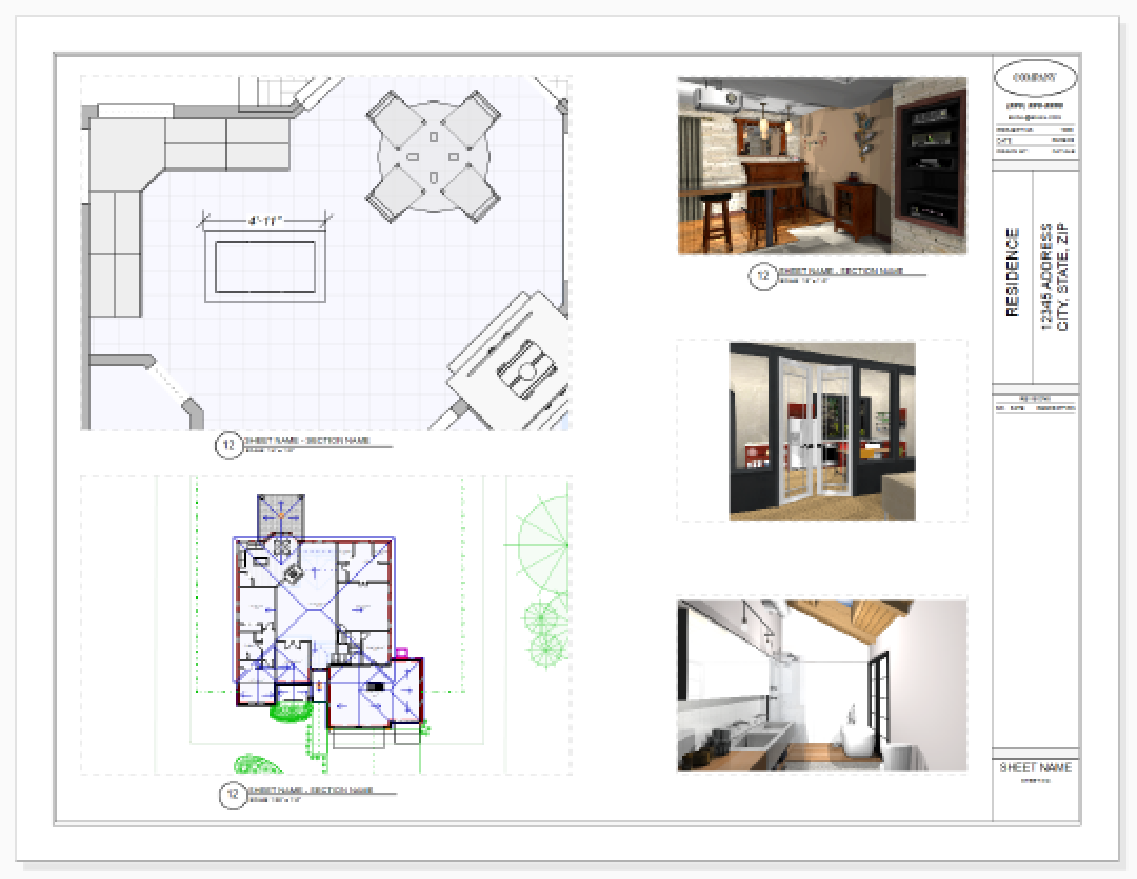
Custom Subplans

With our Floor 2D/3D Visibility Control, users can selectively display or hide specific floors in both 2D and 3D views. This flexibility allows for rapid customization of 3D renders, ensuring that you can focus on precisely the design elements you want to showcase.
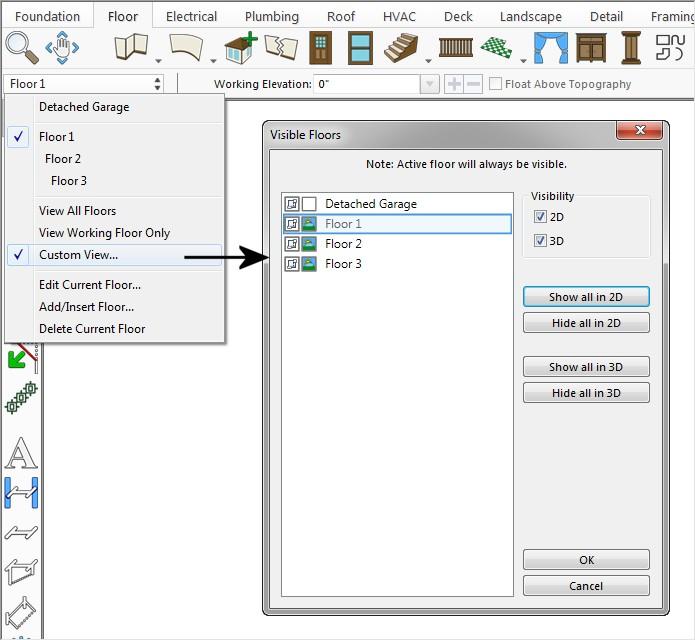
Floor 2D/3D Visibility Control

High performance and high-quality rendering for 2D geometry and text.
Support for customizable line, fill, and pattern colors.
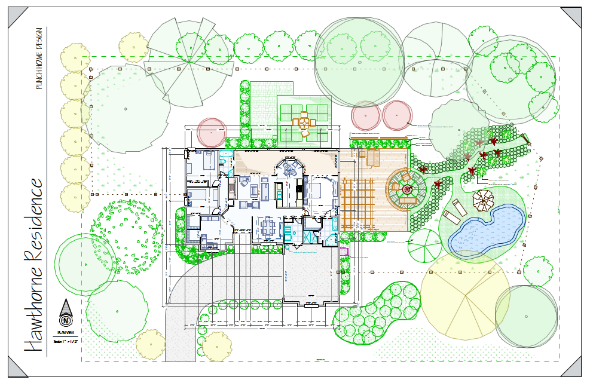

Customize and apply drawing styles for any objects or group of objects.
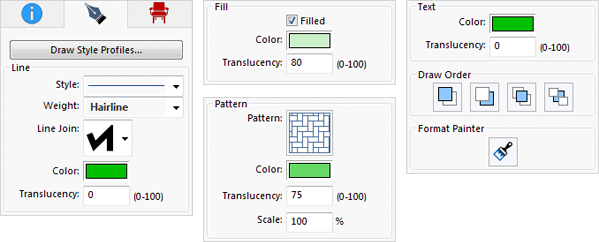
Drawing Styles

Customize lines and patterns to your design.
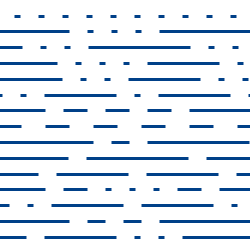
Sample Lines
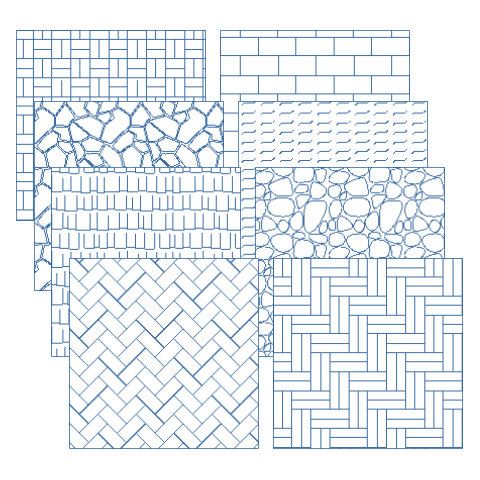
Sample Patterns

Pick and apply a profile to an object.
Save your profile, then quickly and easily apply to selected objects.
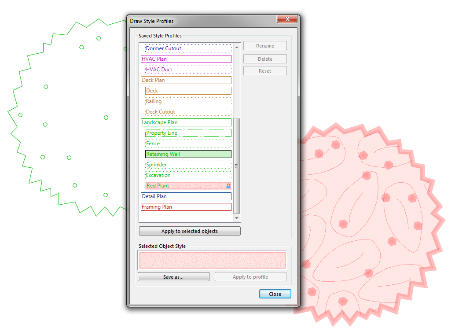
Draw Style Profiles

Easily copy the same style to other objects.
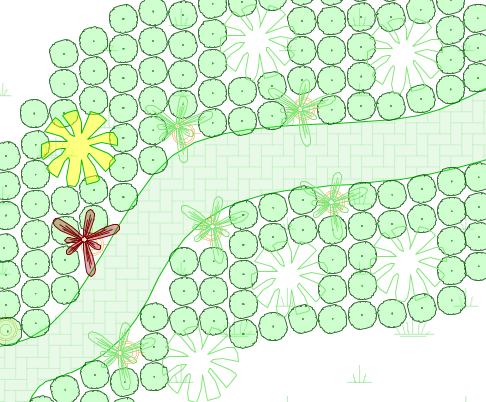



Drawing Styles

Smooth lines and curves.
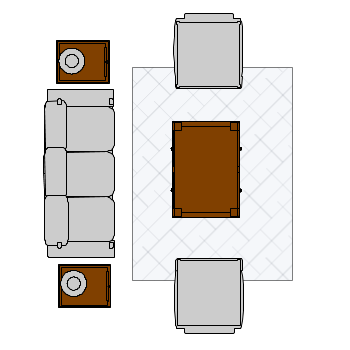

Choose from Miter, Bevel, and Round.


Easily and Clearly Show Before and After Changes.
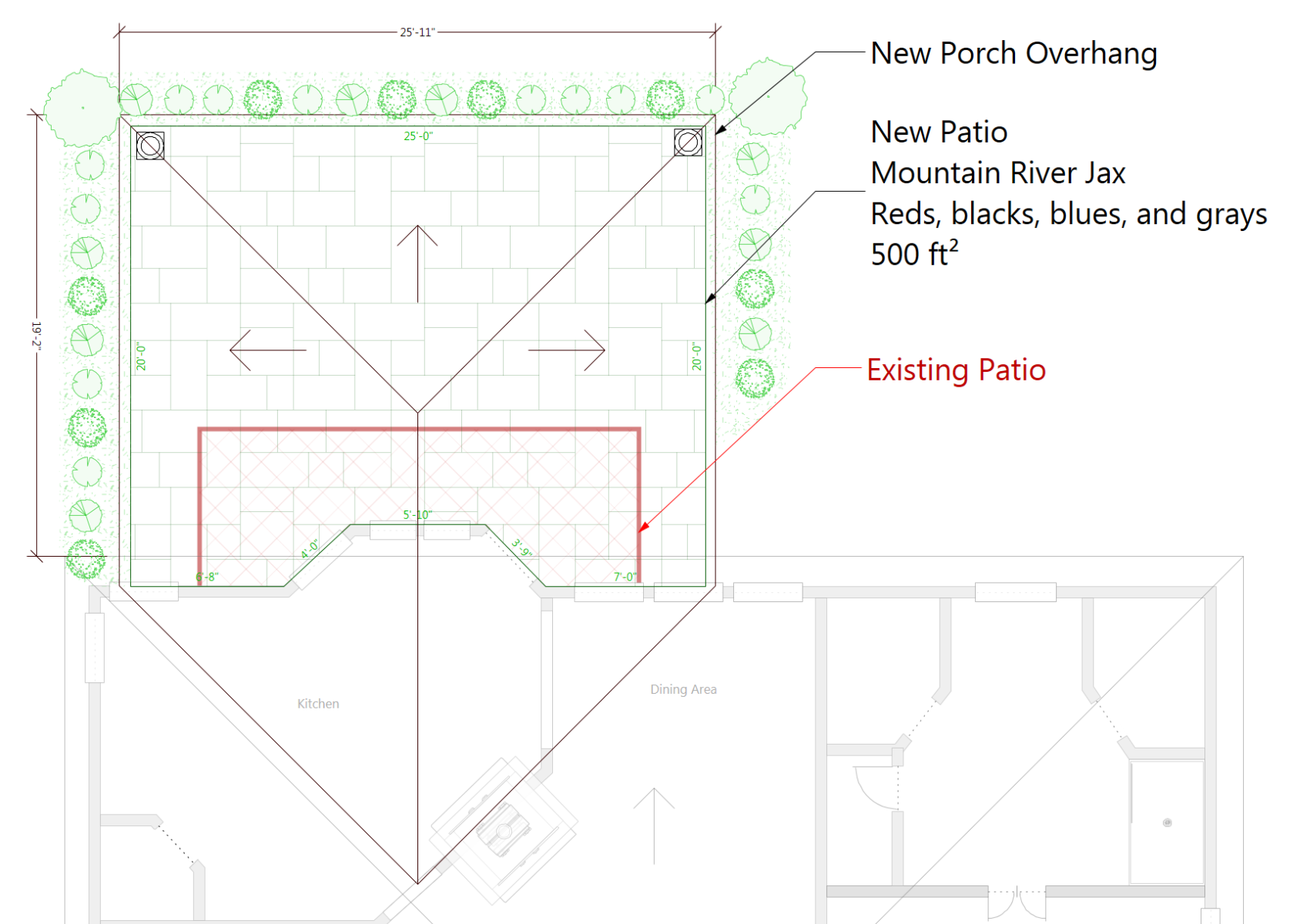
Annotate Remodeling Details

Options for Lines, Fills, Patterns & Text.
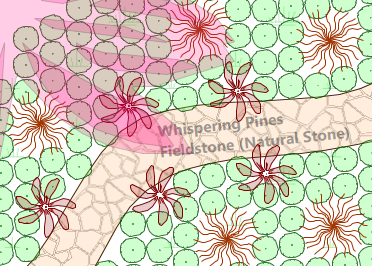
Transparency

The Callout Tool enables you to identify specific portions of the building model, such as details, sections, and elevations. It automatically adjusts the callout size to fit the text, ensuring clear and precise annotations.
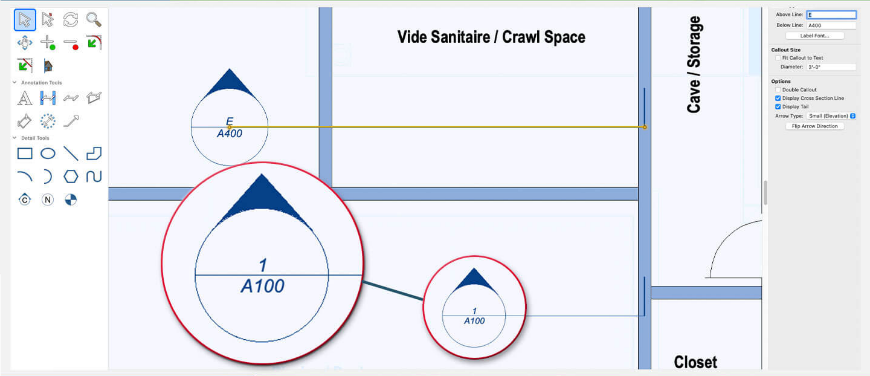
Callout Tool

Explore an array of railing styles, from offset spindles to glass and wire, and craft custom 3D posts for unlimited design possibilities. With detailed deck construction tools (only available in FloorPlan® Pro), you can define fascia heights and post dimensions, and ensure stability with support posts that extend to the ground. Fine-tune staircase post heights and achieve a continuous handrail flow over posts for a polished finish.
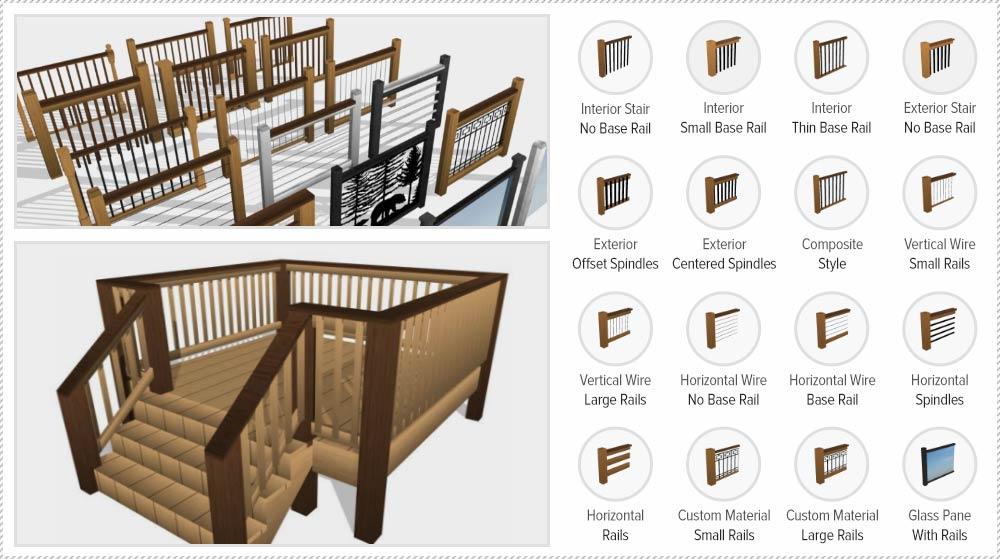
Railing, Decks and Staircases

Windows, doors, and skylights now feature glass panes for enhanced realism in standard renderings. The photo rendering capability mimics the authentic qualities of double-pane window glass for a lifelike visual effect.

Windows, Doors Skylights
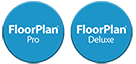
Enhance your designs with the LuxCore Photo Rendering Engine, utilizing physically based rendering for true-to-life light simulation. Benefit from a comprehensive set of materials reflecting real-world optical properties for images of exceptional quality. Enjoy faster rendering times, customizable settings for efficiency, and a broad selection of lighting options to bring your scenes to life, complete with gamma correction and diverse exterior lighting features.


Note: Physically Based Rendering (PBR) is exclusive to LuxCore™, available as an optional plug-in for FloorPlan® Pro. For a detailed overview of feature distribution, please consult the Product Line Comparison Chart.

Batch Render 3D Views allows you to queue up saved 3D views for final high-quality image rendering. Instead of rendering each view individually, select multiple views and initiate the process. Rendered image files are neatly saved in a specified folder.
The enhanced "Save 3D View" functionality now includes additional settings for customizing the view. You can fine-tune details such as the active decorator palette, visible floors, plans, subplan visibility, photo render lighting settings, lot specifications, and even the active cutaway object. A perfect blend of accuracy and ease!

Batch Rendering 3D Views
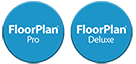
Add labels to drawing to callout important structural elevations when creating construction documentations.
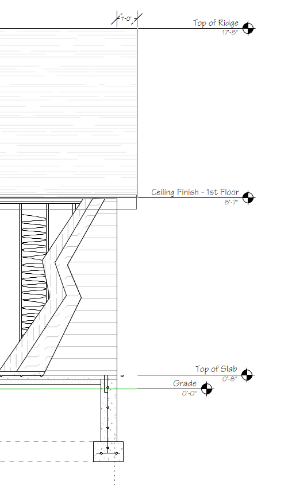
Level Lines
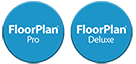
Add title lines to display plan names. Customize text alignment and font styles.
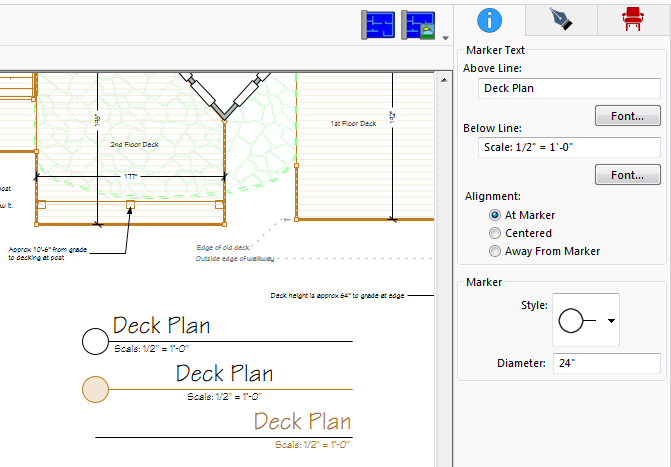
Plan Labels
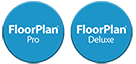
Align, edit, and distribute elements with ease.
![]() Alignment Tools– Quickly align a selected set of design elements.
Alignment Tools– Quickly align a selected set of design elements.![]() Distribution Tools – Spaces selected design elements evenly.
Distribution Tools – Spaces selected design elements evenly.![]() Size Match – Make selected elements the same width, height or both.
Size Match – Make selected elements the same width, height or both.![]() Duplicate – Creates specified number of copies, customizable spacing between copies.
Duplicate – Creates specified number of copies, customizable spacing between copies.![]() Flip and Mirror – Flip objects horizontally and vertically.
Flip and Mirror – Flip objects horizontally and vertically.![]() 2D View Tools – Reset View, Fit To Window, Fit To Selected.
2D View Tools – Reset View, Fit To Window, Fit To Selected.
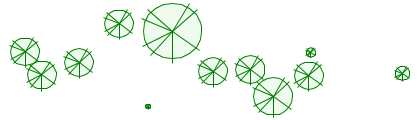
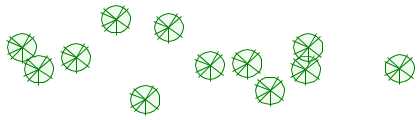
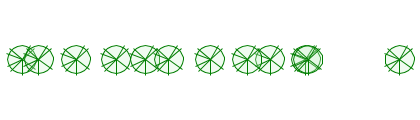
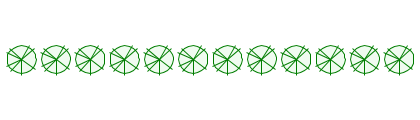

More custom text options.
Choose multiple fonts and attributes.
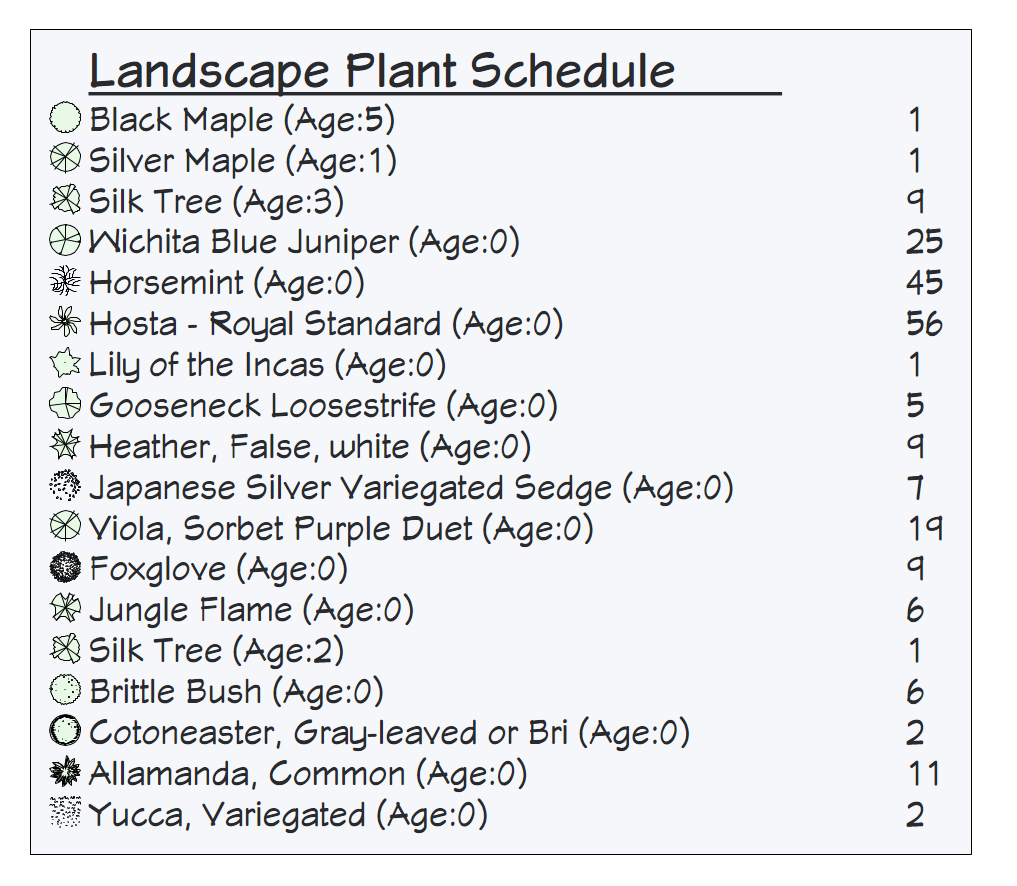
Rich Text


High-Quality Resolution and Printing
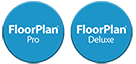
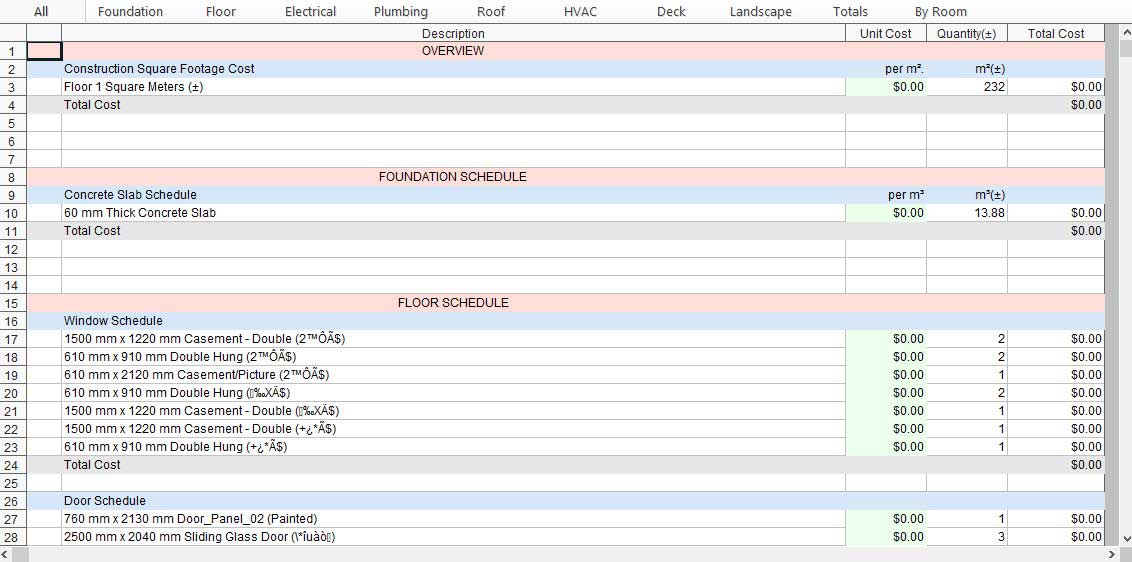
Cost Estimation Tool

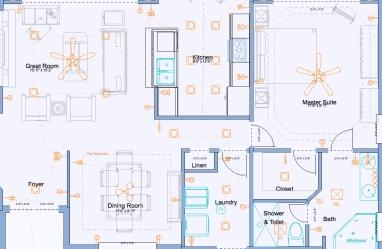



Blueprint of Design
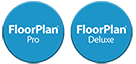
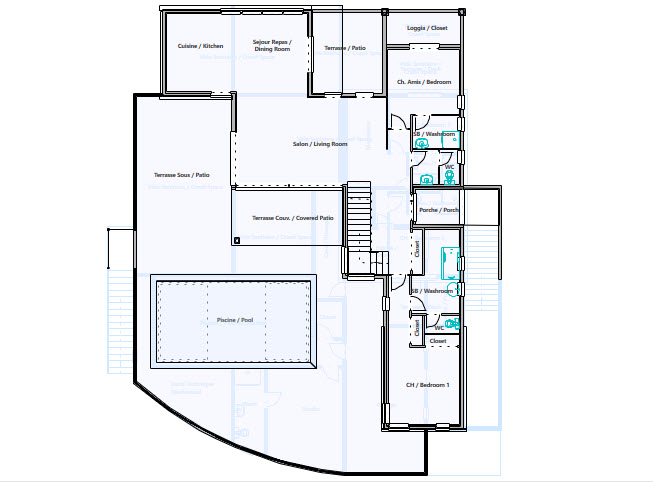
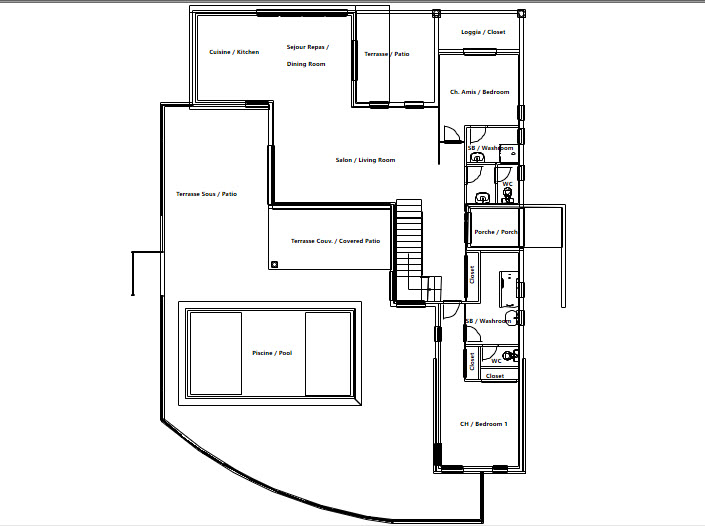
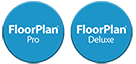
Includes hundreds of DIY how-to-tips from the experts.

Intuitive Interactive Help

The Green Region Tool allows users to define and customize areas featuring natural ground cover, such as lush grass, vibrant foliage, or scattered elements like fallen leaves, dandelions, and clovers. This tool provides complete flexibility for crafting detailed, lifelike landscapes.
With customizable settings for size, density, and type of greenery, users can create anything from dense, immersive foliage to light, subtle ground cover. The result is a dynamic and realistic representation of nature that enhances any project.
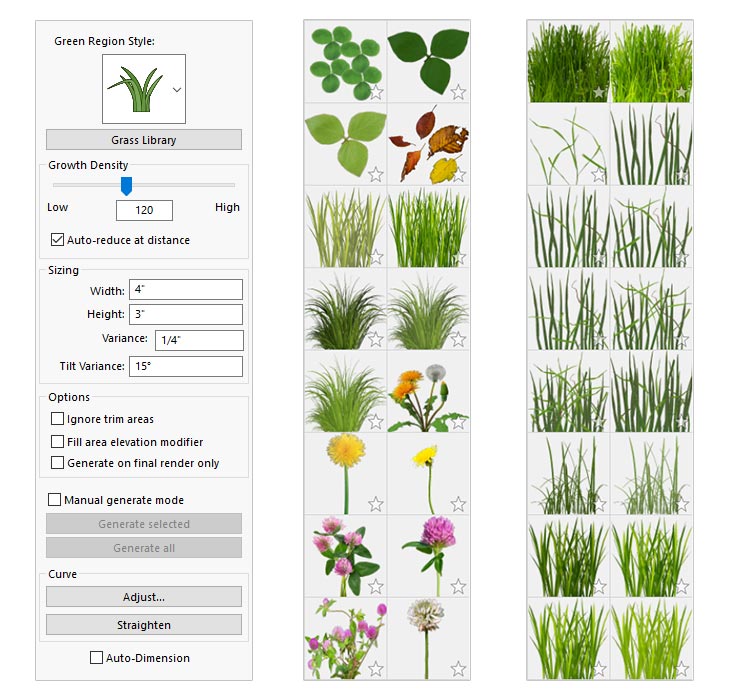
Green Region Styles and Materials
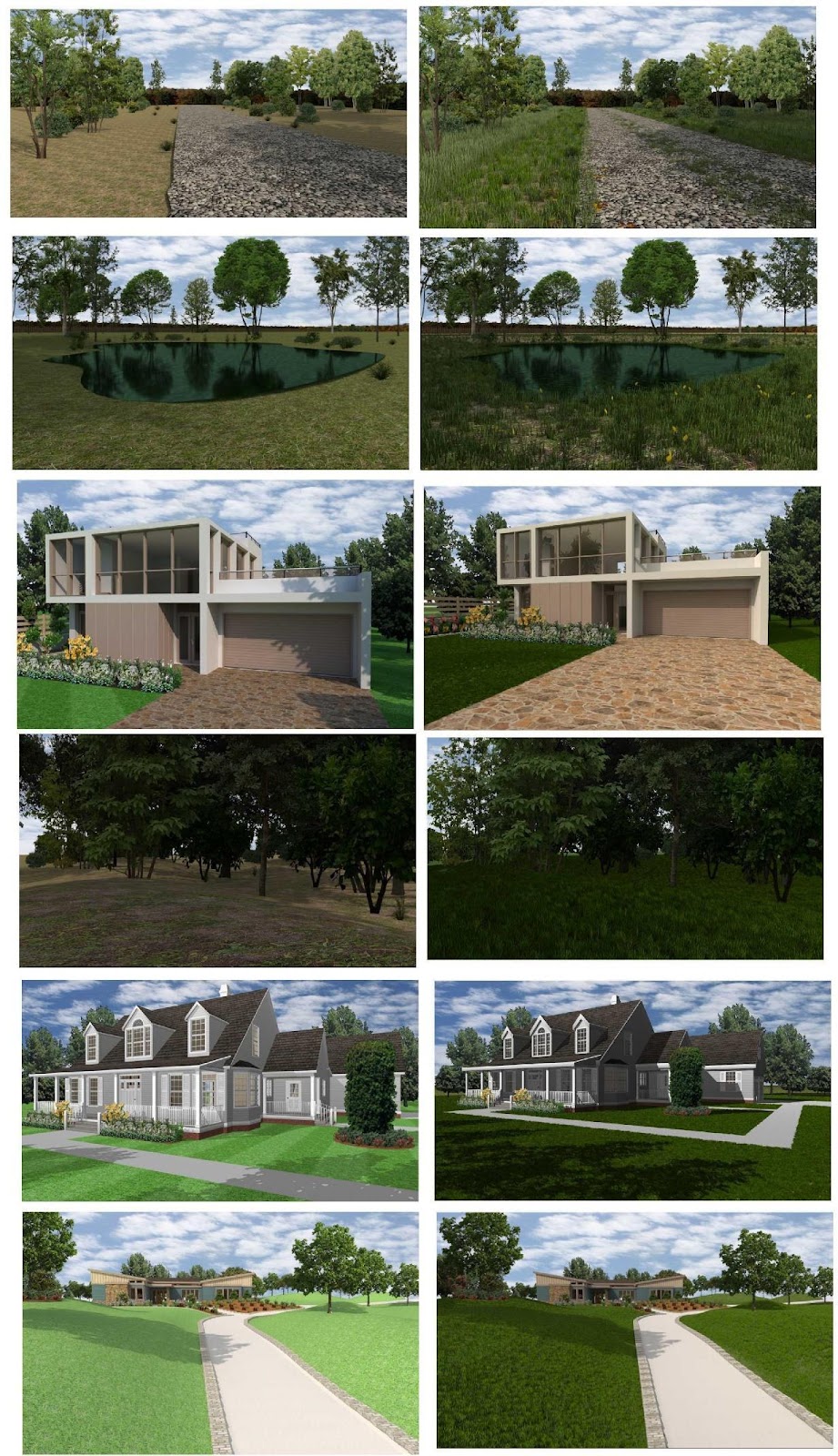
Transforming Spaces: Before and After Adding Grass to the Scene

Patios and other spaces are automatically cleared of grass, but there’s an option to enable grass to grow over these areas

An innovative use of the tool allows for adding greenery atop this arbor

A foundational layer of grass is complemented by designated areas for adding leaves, clover, and pool debris

Please note that these features are exclusive to LuxCore™ , available as an optional plug-in for FloorPlan® Pro.
Discover the creative power of LuxCore™ 's Depth of Field Camera Control, designed to bring an extraordinary level of realism to your visual compositions. Adjust your camera's Depth of Field to craft mesmerizing effects, whether it's blurring the background or foreground to achieve a polished, professional aesthetic. With precise control over focus depth, you can emphasize key elements, directing attention exactly where it’s needed.
Through automatic focal point detection, the feature identifies and locks onto specific areas within your scene, enabling an efficient and intuitive process to achieve the ideal focus. From highlighting intricate details to producing cinematic compositions, LuxCore™ equips you with the tools to create sharp, visually striking results with ease.
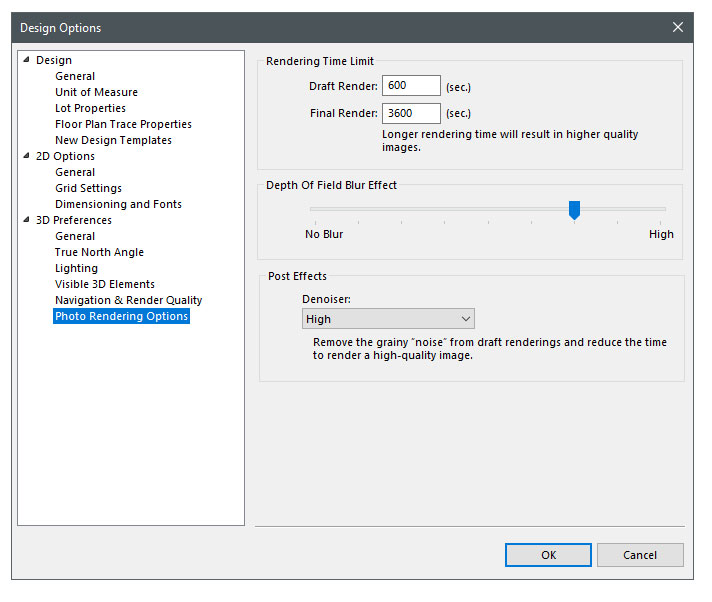
DOF Settings Screenshot



Please note that these features are exclusive to LuxCore™ , available as an optional plug-in for FloorPlan® Pro.
Enter a new era of rendering with LuxCore™ 's advanced Physically Based Rendering (PBR) technology, built to replicate how light interacts with real-world materials. LuxCore™ brings your creations to life with unparalleled realism and depth.
Harness the power of 2K resolution textures to bring out incredible details and vibrant, lifelike surfaces.
LuxCore™ supports a range of material options. Use base textures (Diffuse/Color) for rich coloration. Control reflectivity with Specular (Metalness) and surface finish using Roughness mapping. Whether polished, brushed, or metallic—LuxCore™ gives you full control.
Add realism with normal maps to simulate bumps and grooves, and enhance surfaces using bump maps.
Use alpha maps for cutouts, glass panes, or smooth fades. From subtle to fully transparent, LuxCore™ empowers material creativity.
With full support for Normal, Bump, Alpha, Roughness, and Specular textures in 2K resolution, LuxCore™ delivers industry-standard PBR materials that mimic real-world light and surfaces.
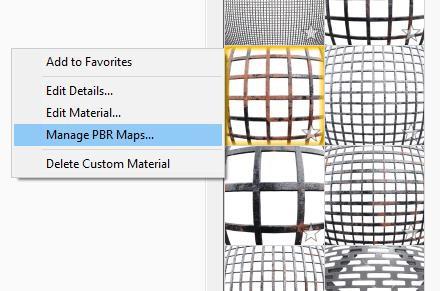

Please note that these features are exclusive to LuxCore™ , available as an optional plug-in for FloorPlan® Pro.
Push boundaries with LuxCore™ 's High-Resolution Rendering Export, supporting up to 8K resolution. Enhanced export tools allow suffix naming and render time details for efficient workflow.
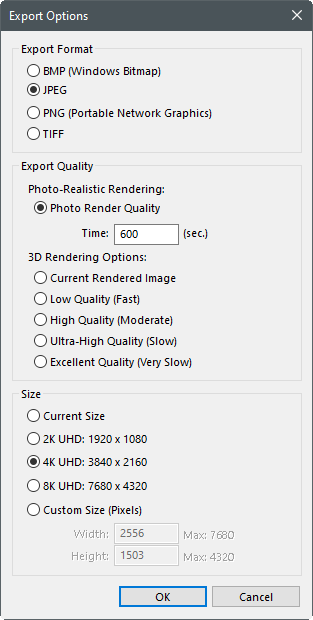
High-Resolution Rendering Export Options
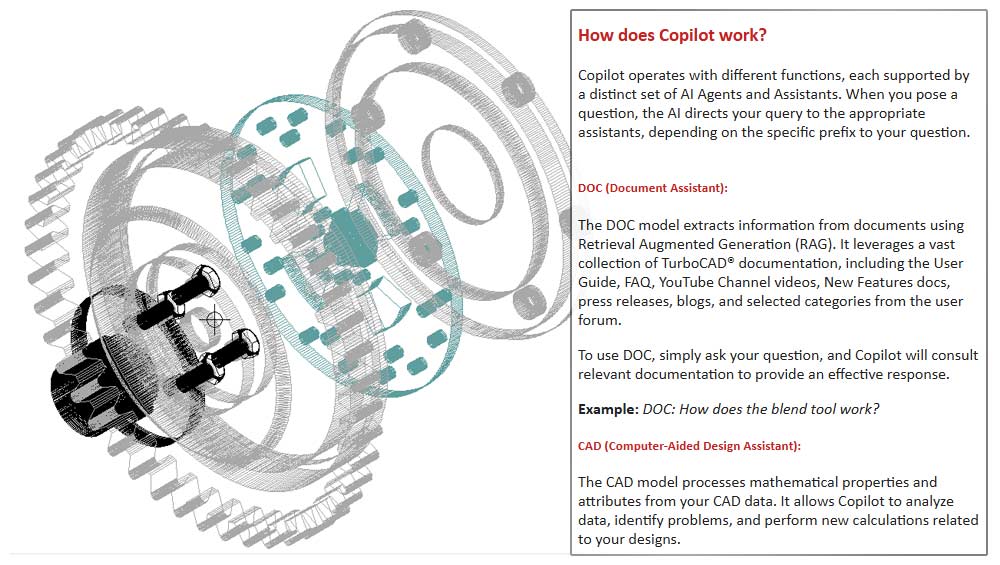

All variants can download and use textures; only LuxCore™ fully utilizes PBR features.
Discover over 2000+ high-quality textures in convenient content packs. Each is crafted at 2K resolution to deliver precision, realism, and flexibility for your creative projects.
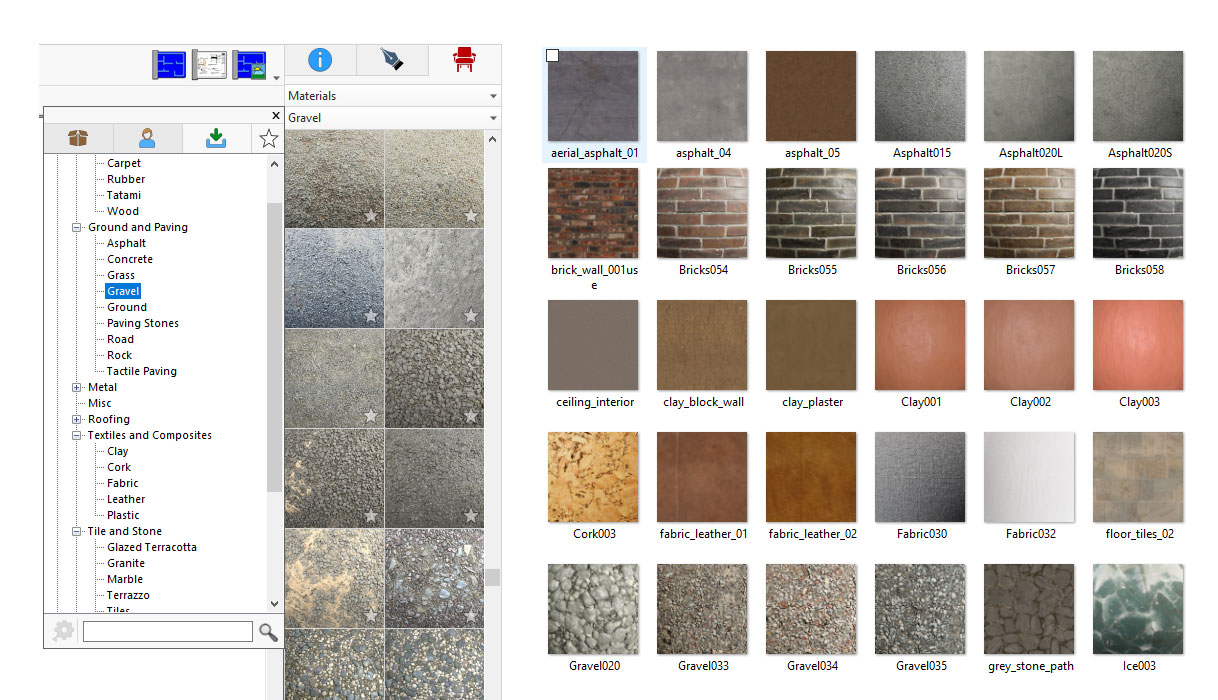
High-Quality Textures with 2K Resolution<< /p>

Rusty metal material with an alpha channel that represents realistic corrosion and holes
Operating System: Windows® 7, 8, 10, or 11 (64-bit only)¹
Processor: Intel®Pentium IV or AMD Athlon64™ class 64-bit processor (1.0 GHz or higher)
RAM: 4 GB
Hard Disk Space: 4 GB of free disk space
Pointing Device: Mouse with wheel button (recommended)
Graphics: VGA-compatible video card (1024x768 resolution, 32-bit color support)
DVD-ROM Drive: Required for installations from physical media
Internet Connection: Required for activation, updates, online features, and subscription-based features (if applicable)²
Operating System:Administrator privileges required for installation on Windows® 7, 8, 10, or 11. Compatibility not guaranteed for earlier OS versions or future unreleased Windows versions.
Optimal Performance: 8 GB RAM, SSD storage, and dedicated GPU (4 GB VRAM or higher) recommended for 3D rendering and large projects.
FloorPlan for Windows is a powerful home and landscape design software that allows you to create detailed floor plans, 3D models, and realistic visualizations of your projects. You can design entire homes, customize interiors and exteriors, plan landscapes, and even generate cost estimates. Whether you're an architect, interior designer, or a homeowner planning a renovation, FloorPlan provides the tools needed to bring your vision to life.
Disclaimer: The availability of features may vary across different model variants. For a detailed overview of feature distribution, please consult the Product Line Comparison Chart available on the product page.
Yes! You can import custom materials, 3D objects (OBJ, 3DS), and even plant models to personalize your design.
Note: Some import/export features are only available in higher-tier versions. For a detailed overview of feature distribution, please consult the File Filter Comparison Chart available on the product page.
Yes! The Room View and Aerial Room View (3D) features allow you to isolate and edit specific rooms for better customization.
Disclaimer: The availability of features may vary across different model variants. For a detailed overview of feature distribution, please consult the Product Line Comparison Chart available on the product page.
Yes. The Pro version supports up to 6 floors, while the Deluxe, Instant Architect, and Express versions support up to 4 floors.
Yes! FloorPlan® provides an Advanced 2D Drawing Engine for precise floor plans and a robust 3D visualization system for realistic renderings. You can switch between 2D and 3D views, apply textures, and even create photo-realistic renderings (available in Pro).
Updates are not included with the perpetual license. If you wish to access new features and improvements, you may need to purchase an Upgrade version.
Yes, upgrades are typically available. Visit the product page or contact customer service for pricing and process details.
No, FloorPlan for Windows is available as a one-time purchase (perpetual license). For products that are less than 5 years old, we offer Maintenance & Support Renewals. Our Maintenance & Support plans ensure you have access to the latest patches and dedicated technical support.
The main differences lie in the available features and toolsets. The Pro version includes advanced features like batch rendering, custom subplans, and detailed CAD tools. The Deluxe version provides essential home design tools without the high-end capabilities of Pro. The Instant Architect and Express versions are more budget-friendly, offering basic home design functionalities.
Note: Please refer to the Product Line Comparison Chart for detailed feature distribution.
Yes, Batch Rendering 3D Views is available in the Pro version for efficient rendering workflows.